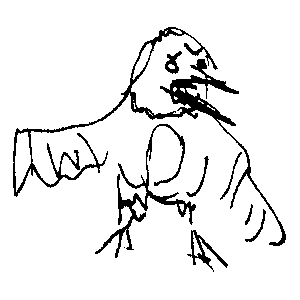Robocopy
I use Robocopy sometimes, but not reguarly. So i have to look up the syntax everytime.
Below there are some examples (for now just one :D)
robocopy G:\ F:\ /mir /r:1 /w:1 /tee /log:D:\backup151115.txtRobocopy Reference
The content below is a cleaned up copy from a MSDN article1 for my notebook
Robocopy Syntax
ROBOCOPY <source> <destination> [file…] [options]
<source> Source Directory (local or network path)
<destination> Destination Directory (local or network path) and
[file…] Specifies the file or files to be copied. You can use wildcard characters (* or ?), if you want. If the File parameter is not specified, *.* is used as the default value. **Skip to the end of this document for more information on Robocopy
Options and Switches .
Examples of Microsoft's Robocopy Syntax
Simple copy
To copy contents of C:\UserFolder to C:\FolderBackup:
Robocopy C:\UserFolder C:\FolderBackupThis is the simplest usage for Robocopy
Copy all content including empty directory
To copy all contents including empty directories of SourceFolder to
DestinationFolder:
Robocopy C:\SourceDir C:\DestDir /EList only
List only files larger than 32 MBytes(33553332 bytes) in size.
Robocopy.exe c:\sourceFolder d:\targetfolder /min:33553332 /lNote: /l - will list files matching the criteria. if /l is omitted,
files matching the criteria will be copied to the taget location
Move files over 14 days old
Move files over 14 days old (note the MOVE option will fail if any files
are open and locked).
ROBOCOPY C:\\SourceFoldern D:\\DestinationFolder /move /minage:14Similarly you could use the below switches
- /maxage: <N> Specifies the maximum file age (to exclude files
older than N days or date). - /minage: <N> Specifies the minimum file age (exclude files
newer than N days or date). - /maxlad: <N> Specifies the maximum last access date (excludes
files unused since N). - /minlad: <N> Specifies the minimum last access date (excludes
files used since N) If N is less than 1900, N specifies the number
of days. Otherwise, N specifies a date in the format YYYYMMDD
Mirror a directory with subfolders incl. empty directories
/MIR is an option to ROBOCOPY where you mirror a directory tree with all
the subfolders including the empty directories and you purge files and folders on the destination server that no longer exists in source.
ROBOCOPY \\sourceserver\share \\destinationserver\share /MIROr
ROBOCOPY source-drive:\DIR destination-drive:\DIR /MIRMirror directories
The following command will mirror the directories using Robocopy:
Robocopy \\SourceServer\Share \\DestinationServer\Share /MIR /FFT /Z /XA:H /W:5Explanation of the switches used:
- /MIR specifies that Robocopy should mirror the source directory and
the destination directory. Note that this will delete files at the
destination if they were deleted at the source. - /FFT uses fat file timing instead of NTFS. This means the
granularity is a bit less precise. For across-network share
operations this seems to be much more reliable - just don't rely on
the file timings to be completely precise to the second. - /Z ensures Robocopy can resume the transfer of a large file in
mid-file instead of restarting. - /XA:H makes Robocopy ignore hidden files, usually these will be
system files that we're not interested in. - /W:5 reduces the wait time between failures to 5 seconds instead of
the 30 second default.
Copy all changes
Use Robocopy to copy all changes to files in a directory called c:\data
to a directory that contains the date, like data_20091124. Create a
batch file as follows.
@echo off
set day=%date:~0,2%
set month=%date:~3,2%
set year=%date:~6,4%
Robocopy "c:\data" "c:\backup\data\%day%-%month%-%year%\" /MAXAGE:1Mirror directory excl. deletion
To mirror the directory "C:\directory" to "\\server2\directory"
excluding \\server2\directory\dir2" from being deleted (since it
isn't present in C:\directory) use the following command:
Robocopy "C:\Folder" "\\Machine2\Folder" /MIR /XD \\server2\ directory\dir2"Robocopy can be setup as a simply Scheduled Task that runs daily,
hourly, weekly etc. Note that Robocopy also contains a switch that will
make Robocopy monitor the source for changes and invoke synchronization
each time a configurable number of changes has been made. This may work
in your scenario, but be aware that Robocopy will not just copy the changes, it will scan the complete
directory structure just like a normal mirroring procedure. If there are
a lot of files & directories, this may hamper performance.
Copy permissions only
You have copied the contents from source to destination but now you made
changes to the Security permissions at source. You wanted to copy only
the permission changes and not data.
ROBOCOPY <Source> <Target> /E /Copy:S /IS /IT Copy option have the following flags to use:
- D Data
- A Attributes
- T Time stamps
- S NTFS access control list (ACL)
- O Owner information
- U Auditing information
The default value for CopyFlags is DAT (data, attributes, and time
stamps).
- /IS - Includes the same files.
- /IT - Includes "tweaked" files.
Sidenote: ROBOCOPY c:\sourcefolder d:\targetfolder /zb /sec /e
/nocopy may give you similar results but useful ONLY when more
permissions are added. it will not consider or update the target for
permissions removed at the source.
See How to Copy Files Multi-Threaded with Robocopy in Windows 72
Robocopy, short for Robust File Copy, is a command-line directory
replication and file copy command utility that was first made available
as feature in Windows Vista and Windows Server 2008, although it has
been available as part of Windows Resources Kit. In Windows 7 and
Windows Server 2008, Robocopy utility is further enhanced with ability
to multi-threaded copy operation feature.
Multi-threaded support allows Robocopy to open multiple threads
simultaneously, allowing many files to be copied in parallel. With
multi-threaded copying, total time required to complete the operation
will be drastically reduced and cut, when comparing with with typical
copying one file at time in serial sequential order.
As Robocopy is generally a command-line only utility (although a GUI
add-on is available for Robocopy), the new multi-threaded operation
capability has to be called via a new switch supported by Robocopy. The
new multi-threaded copy feature can be enabled and turned on with the
following parameter:
/MT[:n]Where n will instruct Robocopy to do multi-threaded copies with n
threads (default 8). The value of n must be at least 1 and not greater
than 128 (between 1 to 128), with 1 as single thread. In fact, Robocopy
will copy files and folders in multi-threaded operation by default, with
8 threads in one go. Note that /MT[:n] switch is not compatible with
the /IPG and /EFSRAW operations.
For example,
Robocopy C:\Folder1 C:\Folder2 /MT:32Copy directory tree with timestamps
To copy a directory tree along with the source timestamps for folders
Robocopy C:\Folder1 C:\Folder2 /MIR /dcopy:TCopy with bandwidth limitation
To copy a directory using /IPG to limit bandwidth usage. General rule of
thumb /IPG:750 will use roughly 1Mbps.
Robocopy /ipg:750 /z /r:3 /w:3 /tee /LOG+:c:\robolog.txt //server1/share //server2/shareCopy without bandwidth limitation
To copy a directory without bandwidth limitation and logging with bytes
level and ETA.
Robocopy /J /tee /LOG+:c:\robolog.txt /ETA /BYTES //server1/share //server2/shareMore Information
TechNet
Robocopy Options and Switches3
Robocopy Copy Options
| Option | Description |
| /s | Copies subdirectories. Note that this option excludes empty directories. |
| /e | Copies subdirectories. Note that this option includes empty directories. |
| /lev: |
Copies only the top N levels of the source directory tree. |
| /z | Copies files in Restart mode. |
| /b | Copies files in Backup mode. |
| /zb | Uses Restart mode. If access is denied, this option uses Backup mode. |
| /efsraw | Copies all encrypted files in EFS RAW mode. |
| /dcopy:T | Copies directory time stamps. |
| /sec | Copies files with security (equivalent to /copy:DAT). |
| /copyall | Copies all file information (equivalent to /copy:DATSOU). |
| /nocopy | Copies no file information (useful with /purge). |
| /secfix | Fixes file security on all files, even skipped ones. |
| /timfix | Fixes file times on all files, even skipped ones. |
| /purge | Deletes destination files and directories that no longer exist in the source. |
| /mir | Mirrors a directory tree (equivalent to /e plus /purge). |
| /mov | Moves files, and deletes them from the source after they are copied. |
| /move | Moves files and directories, and deletes them from the source after they are copied. |
| /a+:[RASHCNET] | Adds the specified attributes to copied files. |
| /a-:[RASHCNET] | Removes the specified attributes from copied files. |
| /create | Creates a directory tree and zero-length files only. |
| /fat | Creates destination files by using 8.3 character-length FAT file names only. |
| /256 | Turns off support for very long paths (longer than 256 characters). |
| /mon: |
Monitors the source, and runs again when more than N changes are detected. |
| /mot: |
Monitors source, and runs again in M minutes if changes are detected. |
| /rh:hhmm-hhmm | Specifies run times when new copies may be started. |
| /pf | Checks run times on a per-file (not per-pass) basis. |
| /ipg:n | Specifies the inter-packet gap to free bandwidth on slow lines. |
| /sl | Copies the symbolic link instead of the target. |
/copy:<CopyFlags>Specifies the file properties to be copied.
- D Data
- A Attributes
- T Time stamps
- S NTFS access control list (ACL)
- O Owner information
- U Auditing information.
- The default value for CopyFlags is DAT (data, attributes, and time stamps).
Important
When using the /SECFIX copy option, specify the type of security information you want to copy by also using one of these additional copy options:
- /COPYALL
- /COPY:O
- /COPY:S
- /COPY:U
- /SEC
File Selection Options
| Option | Description |
| /a | Copies only files for which the Archive attribute is set. |
| /m | Copies only files for which the Archive attribute is set, and resets the Archive attribute. |
| /ia:[RASHCNETO] | Includes only files for which any of the specified attributes are set. |
| /xa:[RASHCNETO] | Excludes files for which any of the specified attributes are set. |
| /xf <FileName>[ ...] | Excludes files that match the specified names or paths. Note that FileName can include wildcard characters (* and ?). |
| /xd <Directory>[ ...] | Excludes directories that match the specified names and paths. |
| /xct | Excludes changed files. |
| /xn | Excludes newer files. |
| /xo | Excludes older files. |
| /xx | Excludes extra files and directories. Extra files are files that exist in the destination directory. |
| /xl | Excludes "lonely" files and directories. |
| /is | Includes the same files. |
| /it | Includes "tweaked" files. |
| /max:<N> | Specifies the maximum file size (to exclude files bigger than N bytes). |
| /min:<N> | Specifies the minimum file size (to exclude files smaller than N bytes). |
| /maxage:<N> | Specifies the maximum file age (to exclude files older than N days or date). |
| /minage:<N> | Specifies the minimum file age (exclude files newer than N days or date). |
| /maxlad:<N> | Specifies the maximum last access date (excludes files unused since N). |
| /minlad:<N> | Specifies the minimum last access date (excludes files used since N) If N is less than 1900, N specifies the number of days. Otherwise, N specifies a date in the format YYYYMMDD. |
| /xj | Excludes junction points, which are normally included by default. |
| /fft | Assumes FAT file times (two-second precision). |
| /dst | Compensates for one-hour DST time differences. |
| /xjd | Excludes junction points for directories. |
| /xjf | Excludes junction points for files. |
Retry Options
| Option | Description |
| /r:<N> | Specifies the number of retries on failed copies. The default value of N is 1,000,000 (one million retries). |
| /w:<N> | Specifies the wait time between retries, in seconds. The default value of N is 30 (wait time 30 seconds). |
| /reg | Saves the values specified in the /r and /w options as default settings in the registry. |
| /tbd | Specifies that the system will wait for share names to be defined (retry error 67). |
Logging Options
| Option | Description |
| /l | Specifies that files are to be listed only (and not copied, deleted, or time stamped). |
| /x | Reports all extra files, not just those that are selected. |
| /v | Produces verbose output, and shows all skipped files. |
| /ts | Includes source file time stamps in the output. |
| /fp | Includes the full path names of the files in the output. |
| /bytes | Prints sizes, as bytes. |
| /ns | Specifies that file sizes are not to be logged. |
| /nc | Specifies that file classes are not to be logged. |
| /nfl | Specifies that file names are not to be logged. |
| /ndl | Specifies that directory names are not to be logged. |
| /np | Specifies that the progress of the copying operation (the number of files or directories copied so far) will not be displayed. |
| /eta | Shows the estimated time of arrival (ETA) of the copied files. |
| /log:<LogFile> | Writes the status output to the log file (overwrites the existing log file). |
| /log+:<LogFile> | Writes the status output to the log file (appends the output to the existing log file). |
| /unicode | Displays the status output as Unicode text. |
| /unilog:<LogFile> | Writes the status output to the log file as Unicode text (overwrites the existing log file). |
| /unilog+:<LogFile> | Writes the status output to the log file as Unicode text (appends the output to the existing log file). |
| /tee | Writes the status output to the console window, as well as to the log file. |
| /njh | Specifies that there is no job header. |
| /njs | Specifies that there is no job summary. |
Job Options
| Option | Description |
| /job:<JobName> | Specifies that parameters are to be derived from the named job file. |
| /save:<JobName> | Specifies that parameters are to be saved to the named job file. |
| /quit | Quits after processing command line (to view parameters)./nosd: |
| /nodd | Indicates that no destination directory is specified. |
| /if | Includes the specified files. |